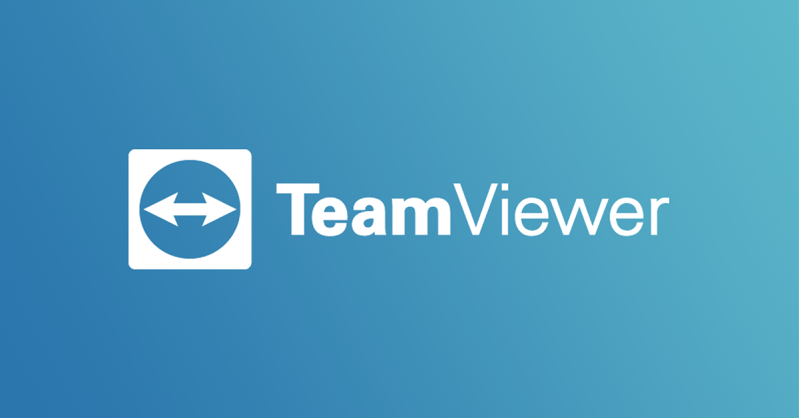TeamViewer:
(Remote Support ACCESS SOFTWARE)
An easy-to-use program that takes only a few moments to download.
This allows our customer support team to access your device & offer assistance whenever you need it.
How TeamViewer Works:
- Unique Device ID: TeamViewer generates a unique ID for your device that never changes.
- One-Time Session Password: A new password is generated for each session and changes every time you press "Refresh Password".
- Permission-Based Access: Our team can only access your device with your permission by using the new password you send each time.
Directions for Downloading & Installing TeamViewer:
1. Download the TeamViewer Software:
- Navigate to the official TeamViewer website (Click the blue TeamViewer logo below to be redirected).
- Choose the “Try for free” option.
2. Choose Your Version:
- We recommend the “Desktop Client” (64-Bit) – Click Download.
3. Install TeamViewer:
- Once the download is complete, open the installer file.
- Follow the on-screen instructions for installation. Choose the appropriate settings for personal or commercial use.
4. Share Your ID and Password:
- To connect with another user, provide them with your TeamViewer ID and the temporary password generated for the session.
5. End the Session:
- When the session is complete, close the TeamViewer window.